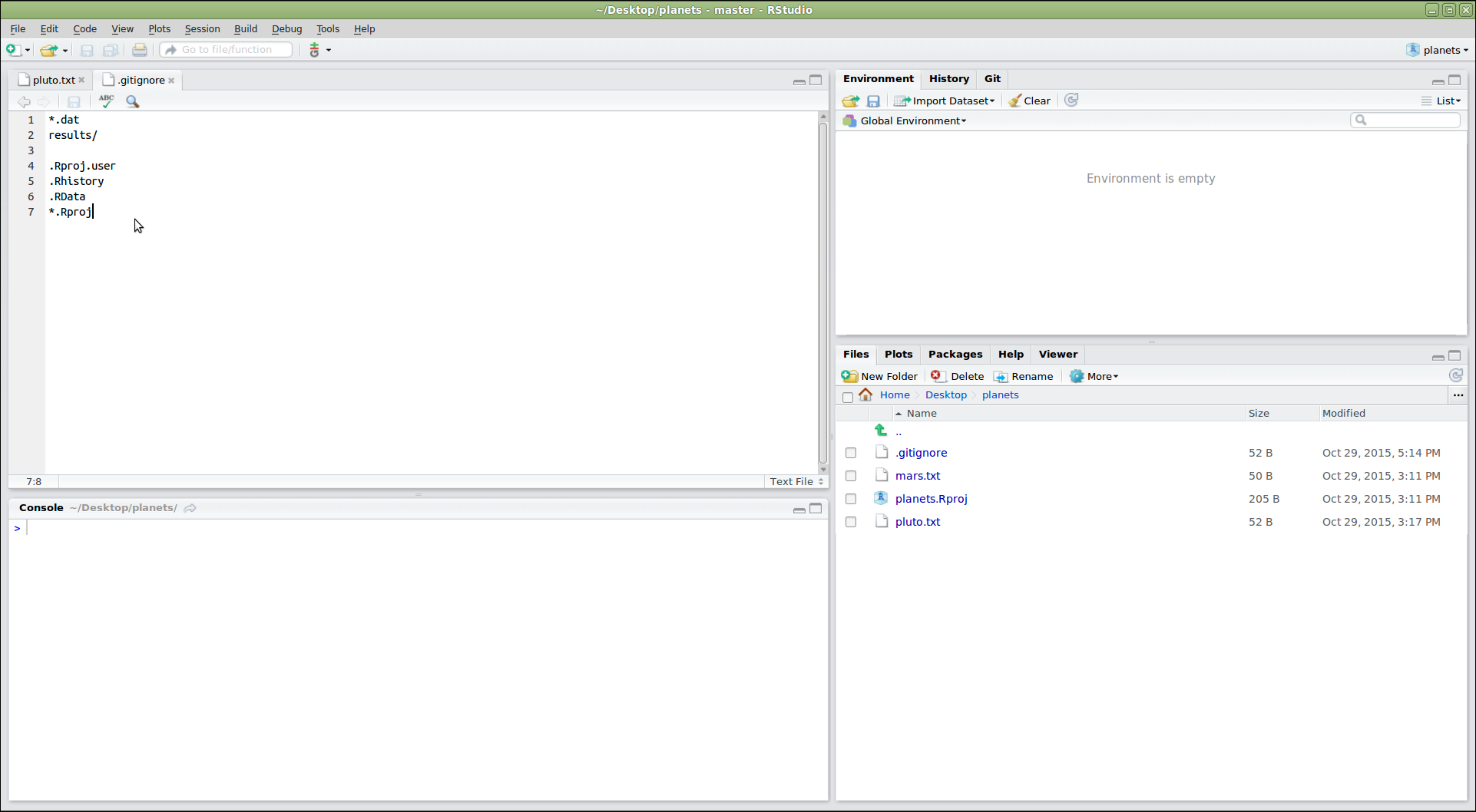Automated Version Control
Figure 1
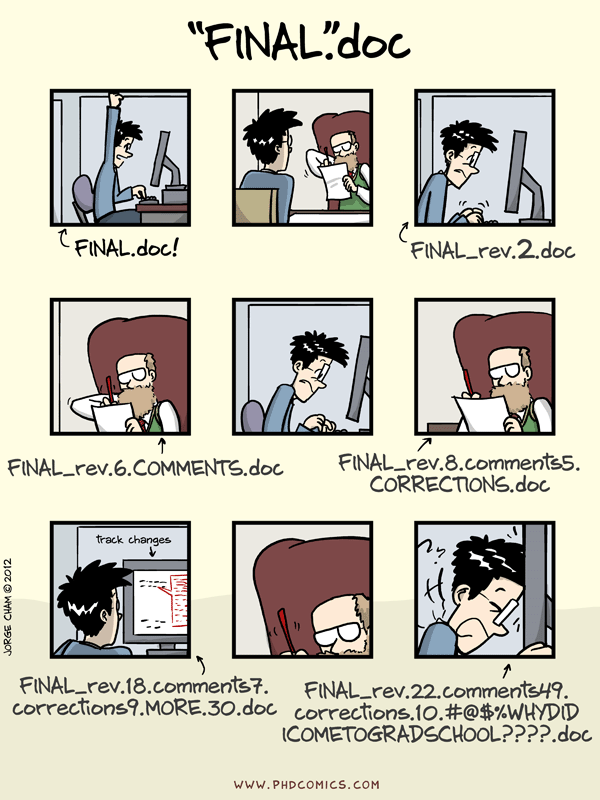
Figure 2
Figure 3
Figure 4
Setting Up Git
Creating a Repository
Figure 1
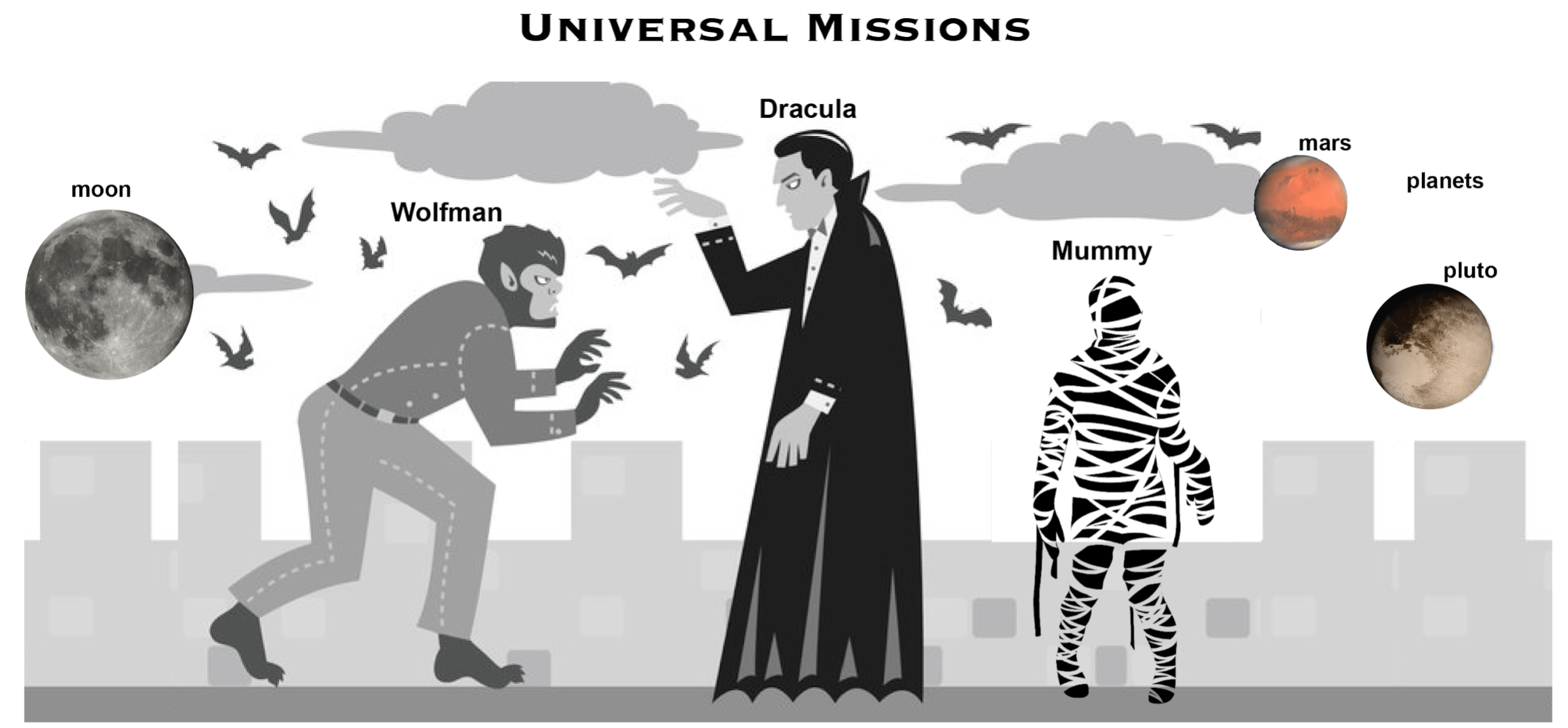 Werewolf
vs dracula by b-maze
/ Deviant Art. Mars
by European Space Agency / CC-BY-SA 3.0
IGO. Pluto
/ Courtesy NASA/JPL-Caltech. Mummy
© Gilad Fried / The Noun
Project / CC BY
3.0. Moon ©
Luc Viatour / https://lucnix.be / CC BY-SA
3.0.
Werewolf
vs dracula by b-maze
/ Deviant Art. Mars
by European Space Agency / CC-BY-SA 3.0
IGO. Pluto
/ Courtesy NASA/JPL-Caltech. Mummy
© Gilad Fried / The Noun
Project / CC BY
3.0. Moon ©
Luc Viatour / https://lucnix.be / CC BY-SA
3.0.
Tracking Changes
Figure 1
Figure 2
Exploring History
Figure 1
Figure 2
Ignoring Things
Remotes in GitLab
Figure 1
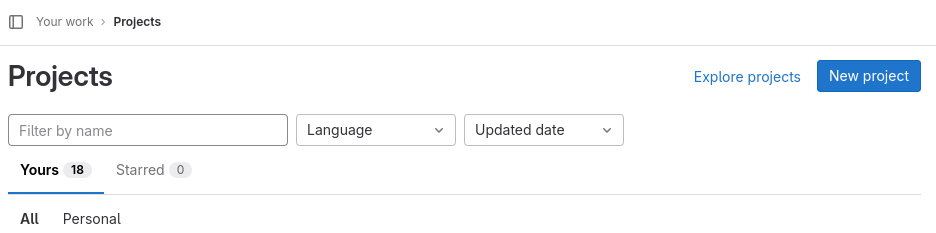
Figure 2
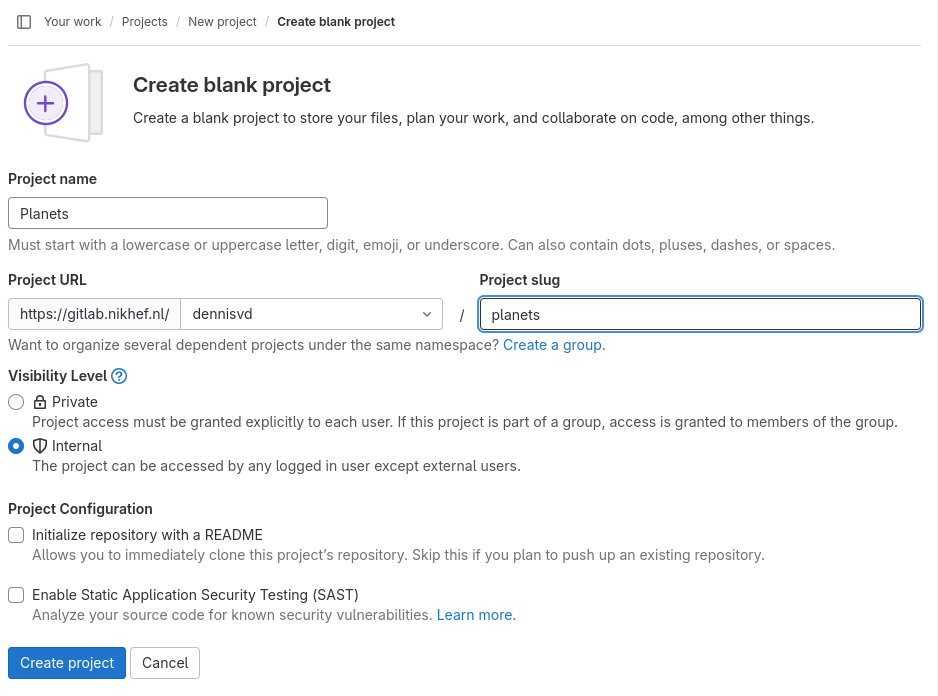
Figure 3
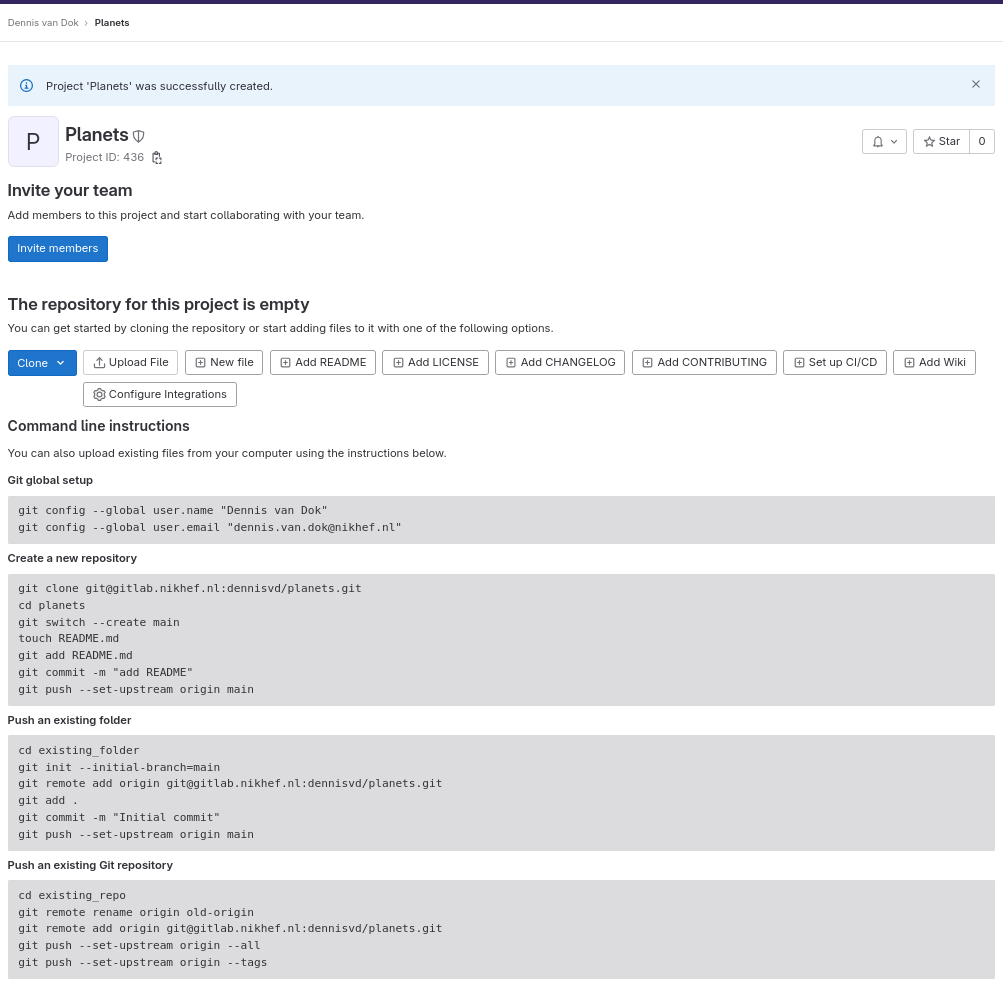
Figure 4
Figure 5
Figure 6
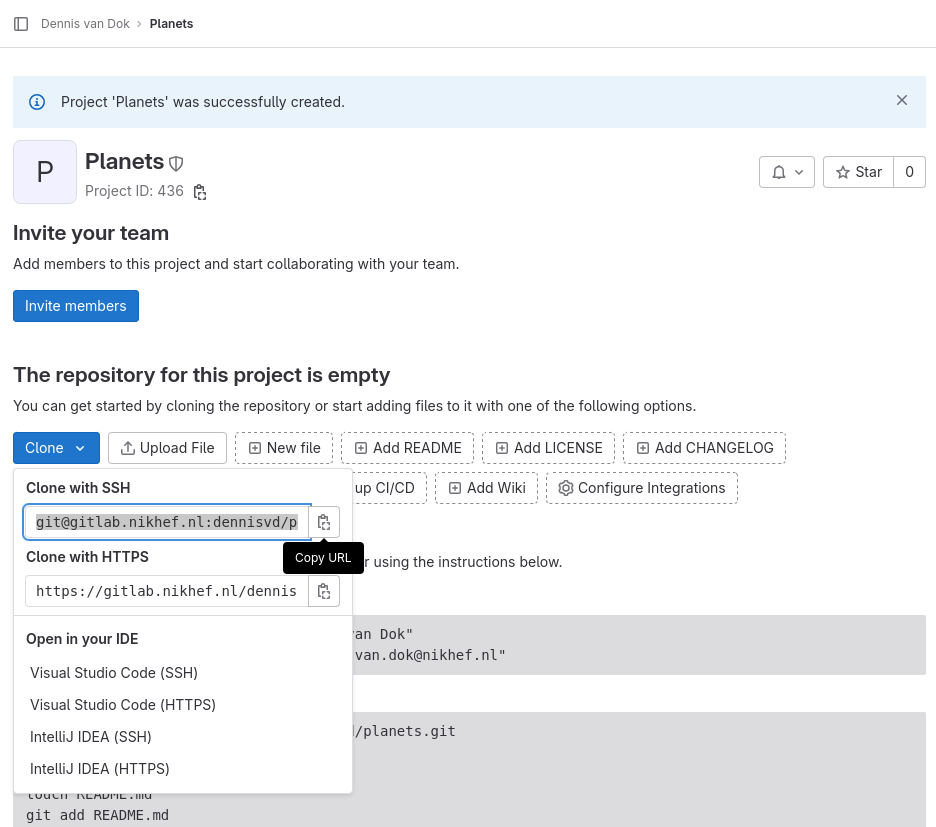
Figure 7
Collaborating
Figure 1
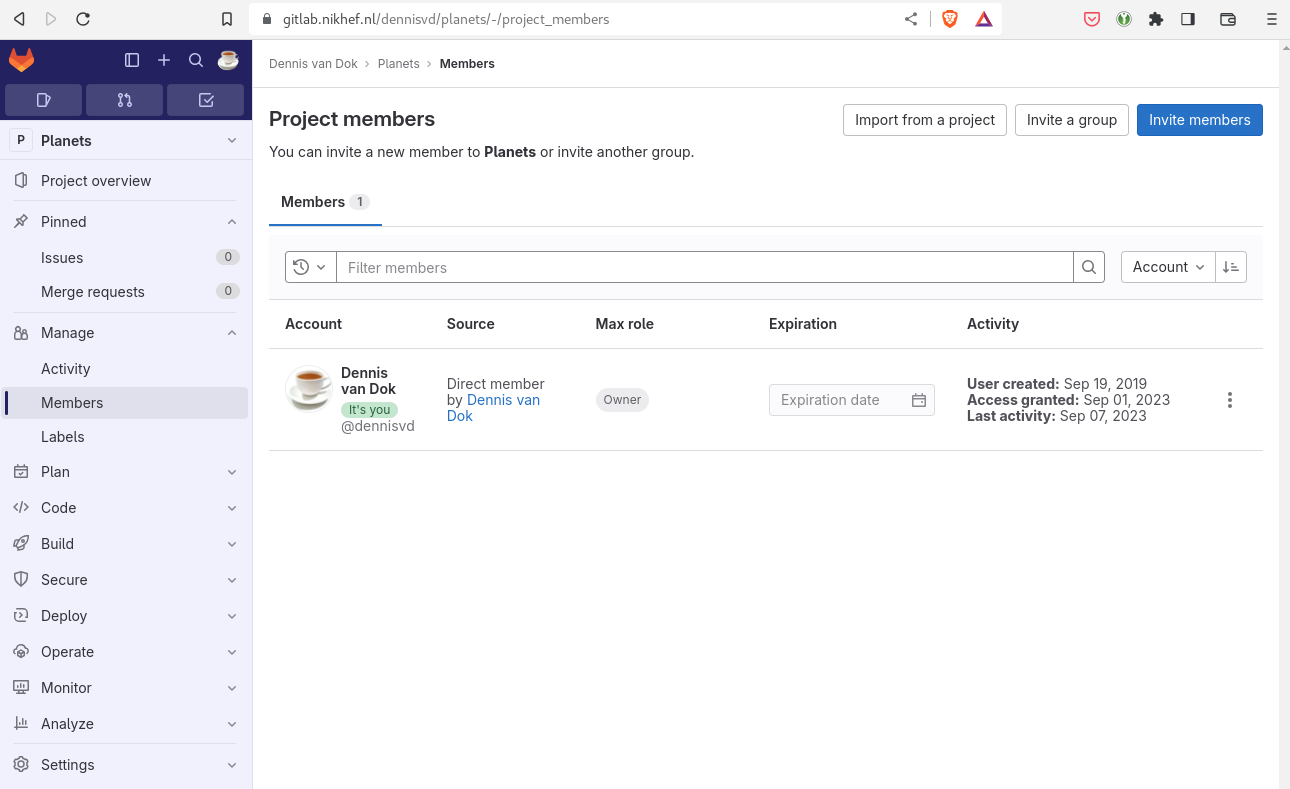
Figure 2
Conflicts
Figure 1
Open Science
Licensing
Citation
Hosting
Supplemental: Using Git from RStudio
Figure 1
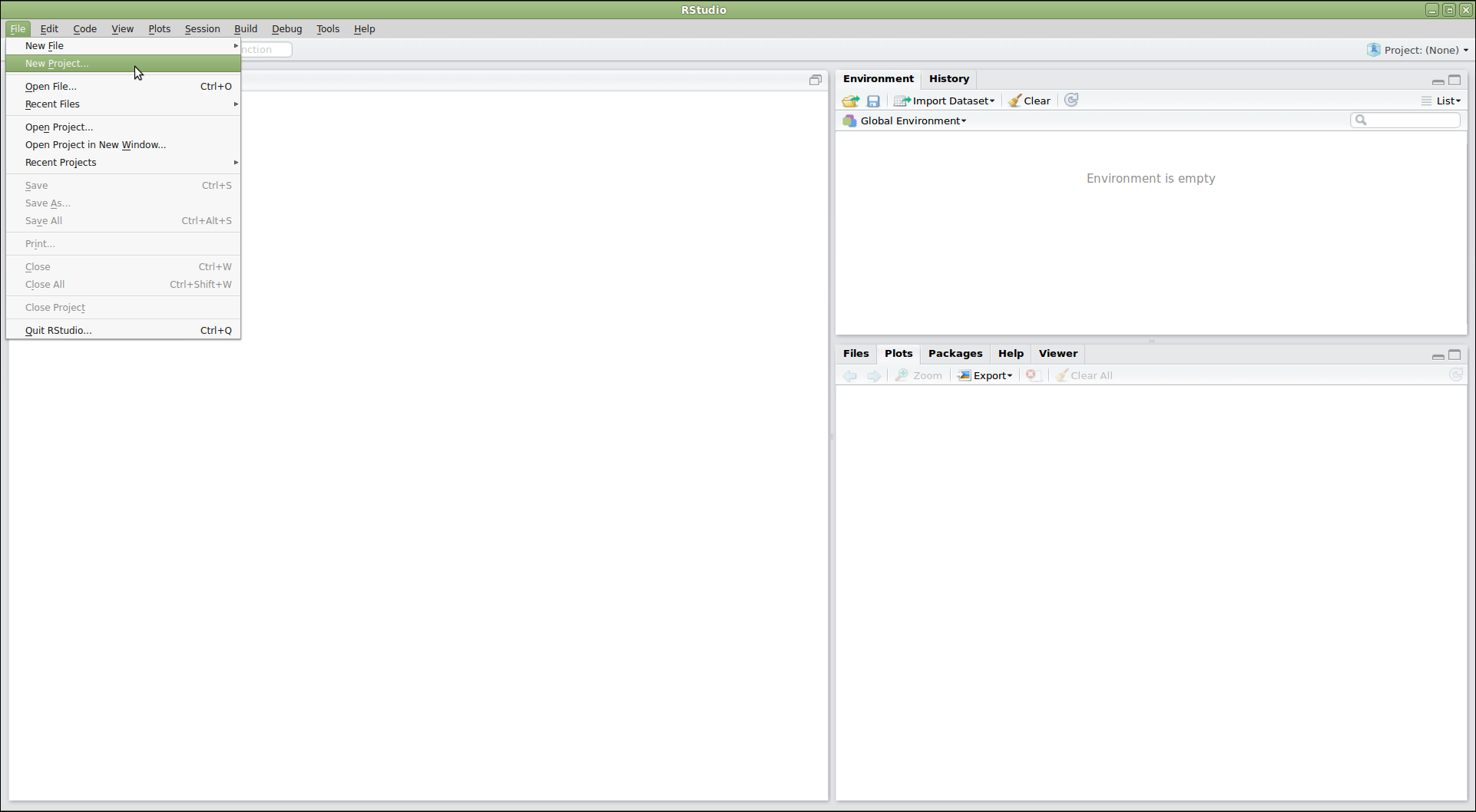
Figure 2
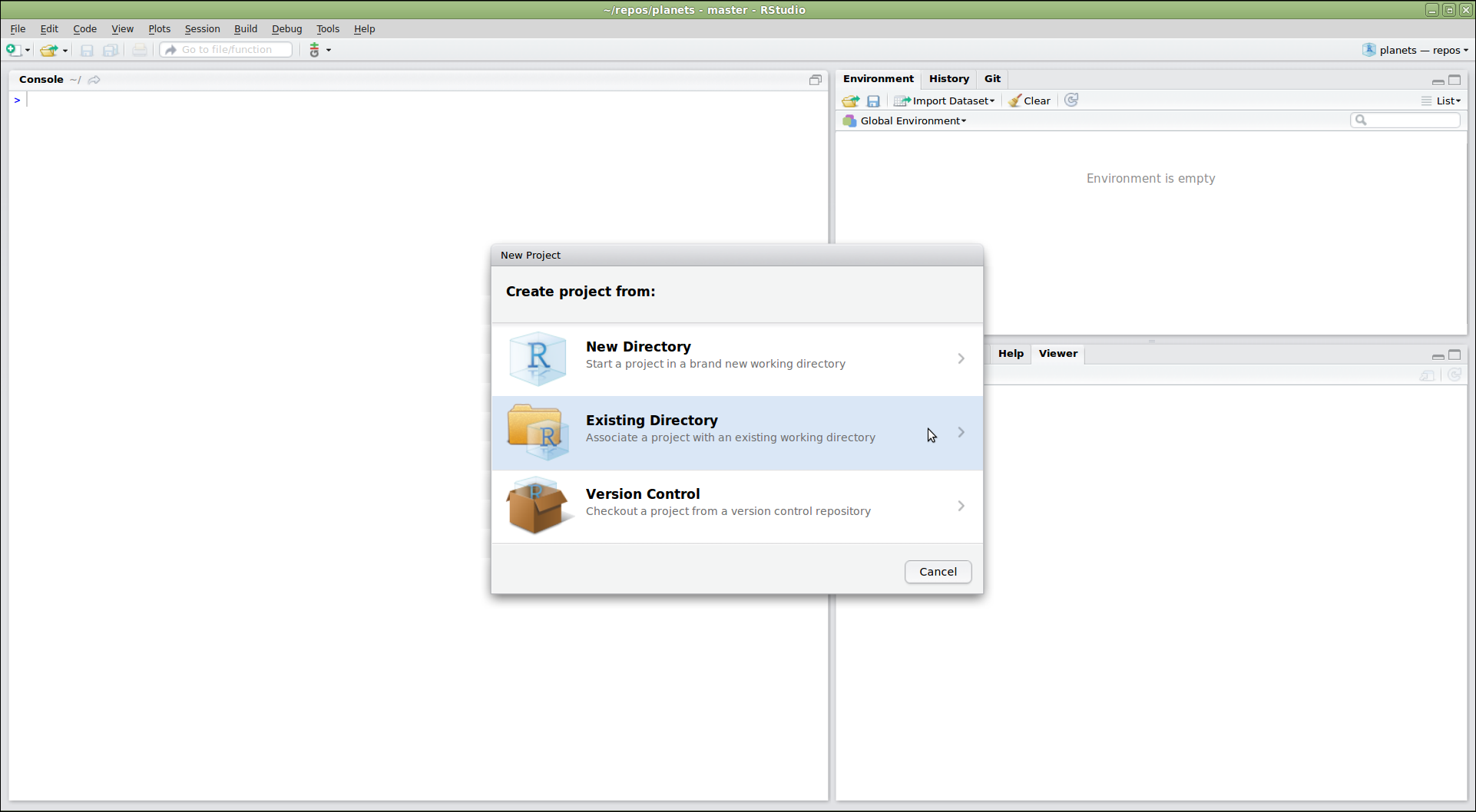
Figure 3

Figure 4
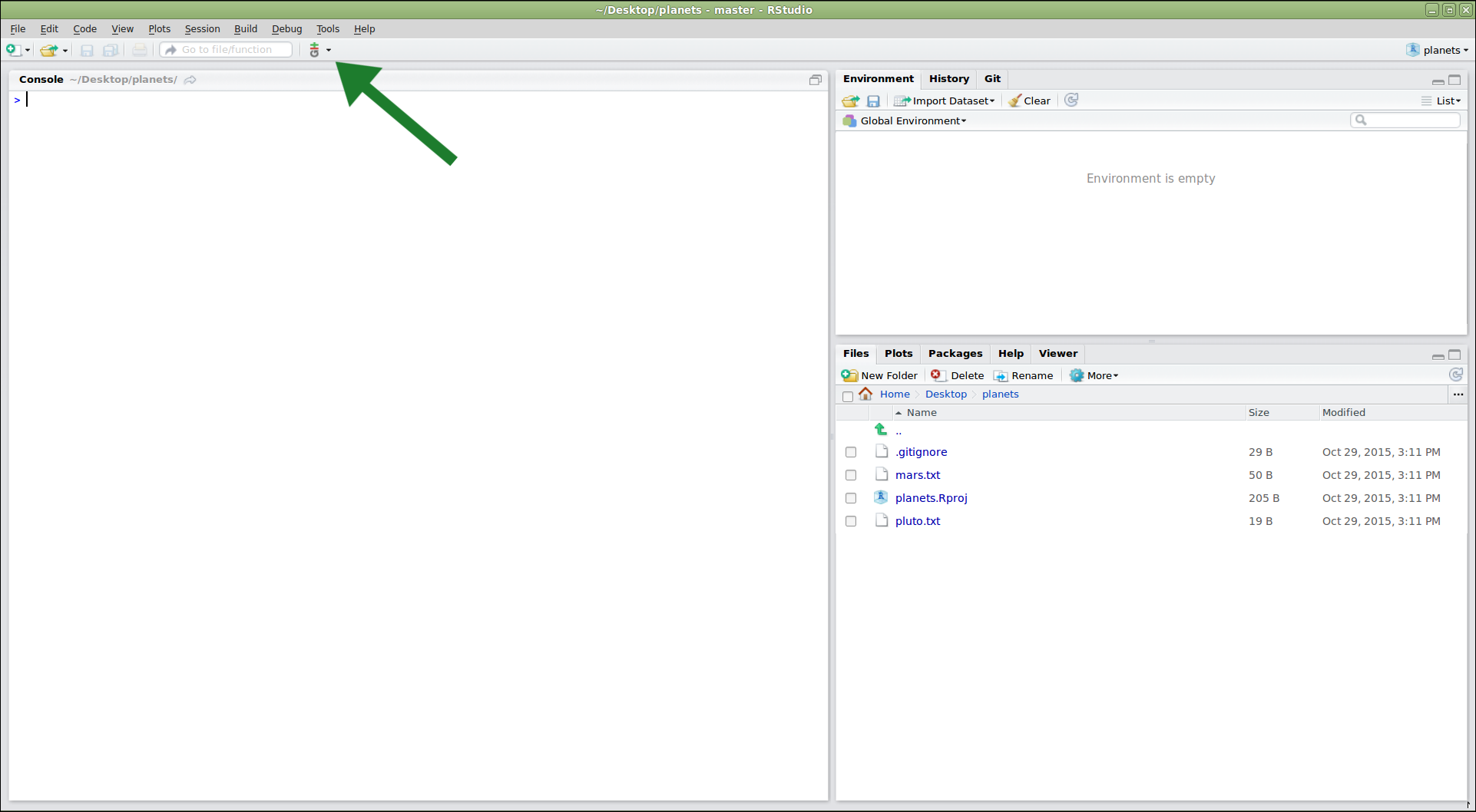
Figure 5
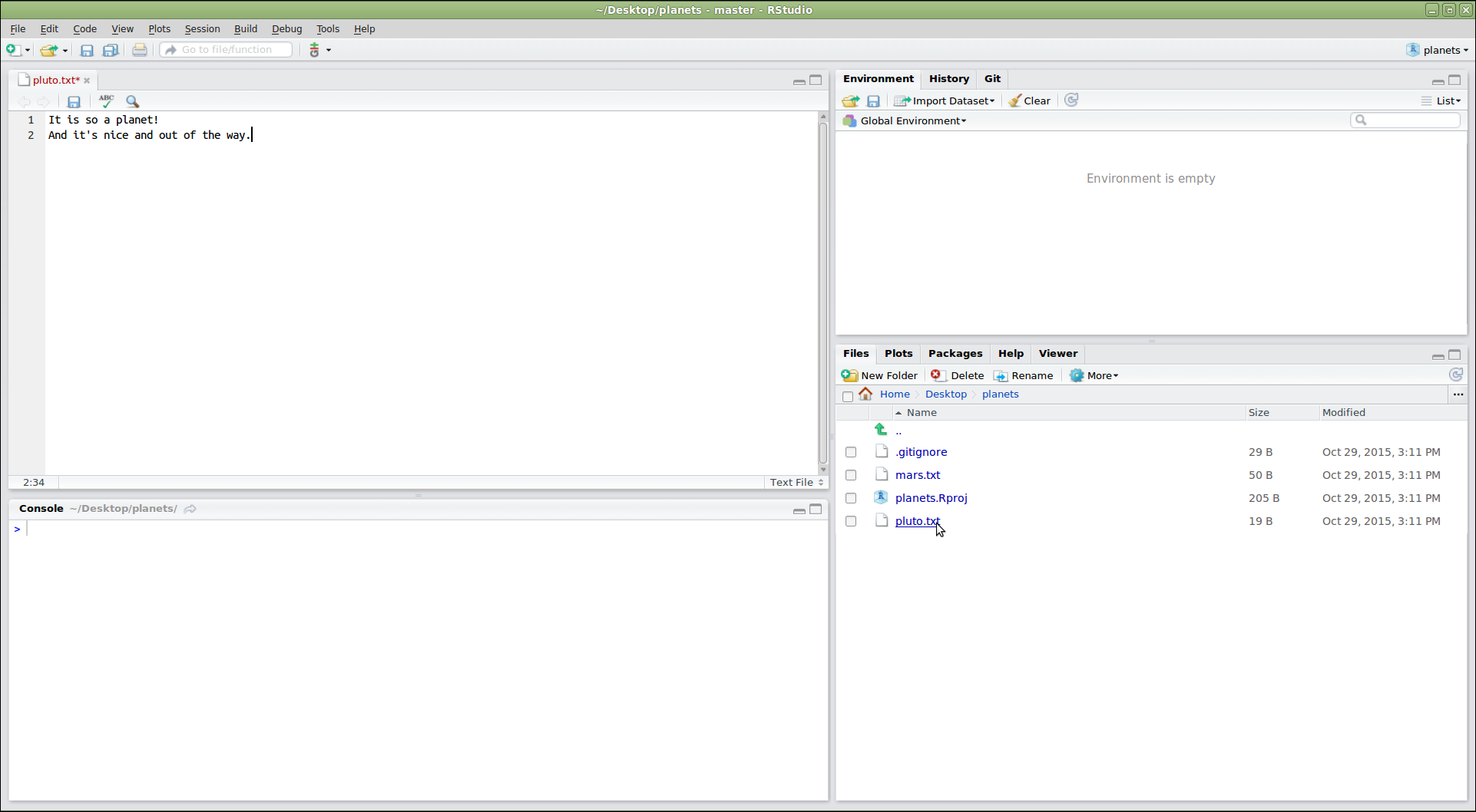
Figure 6
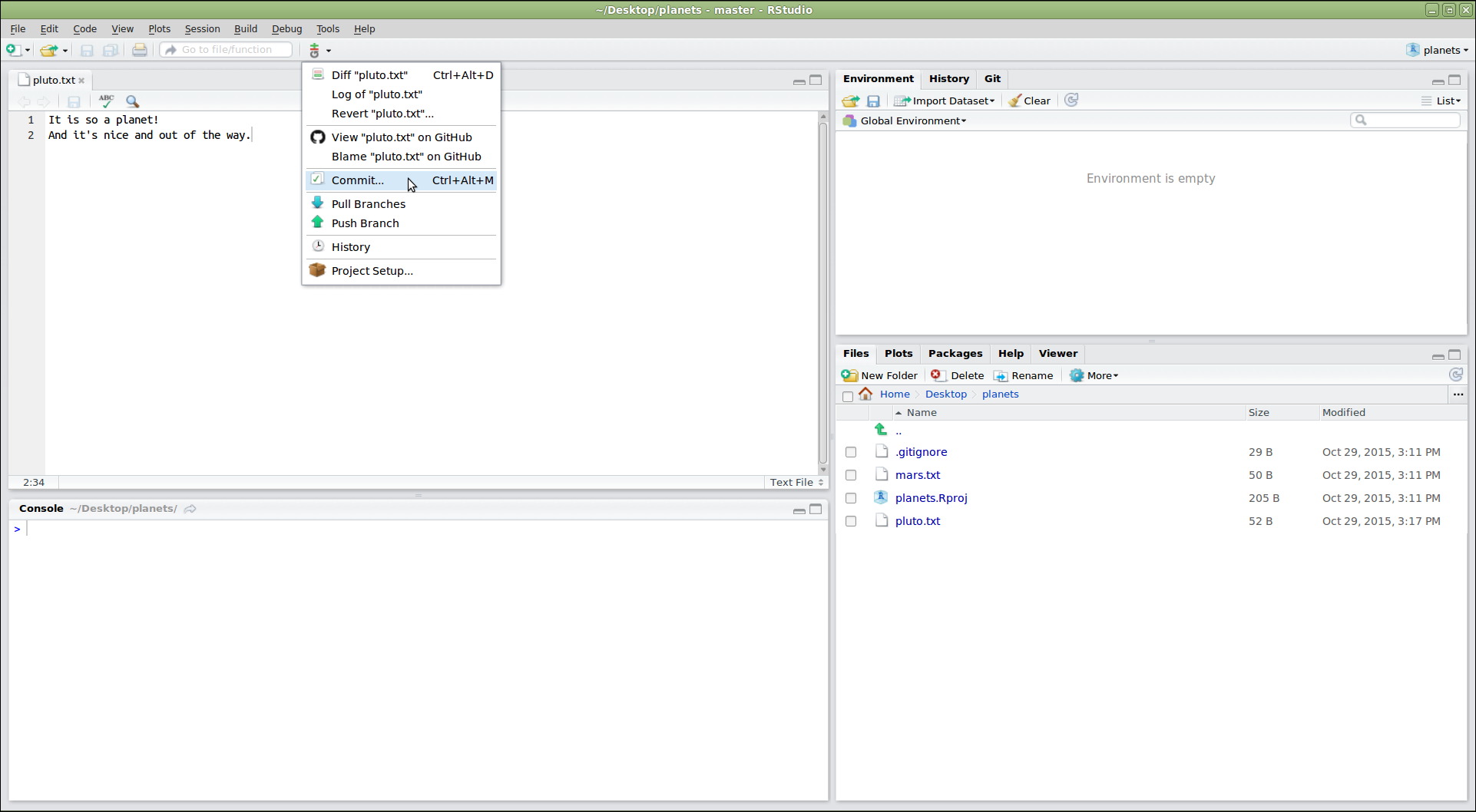
Figure 7
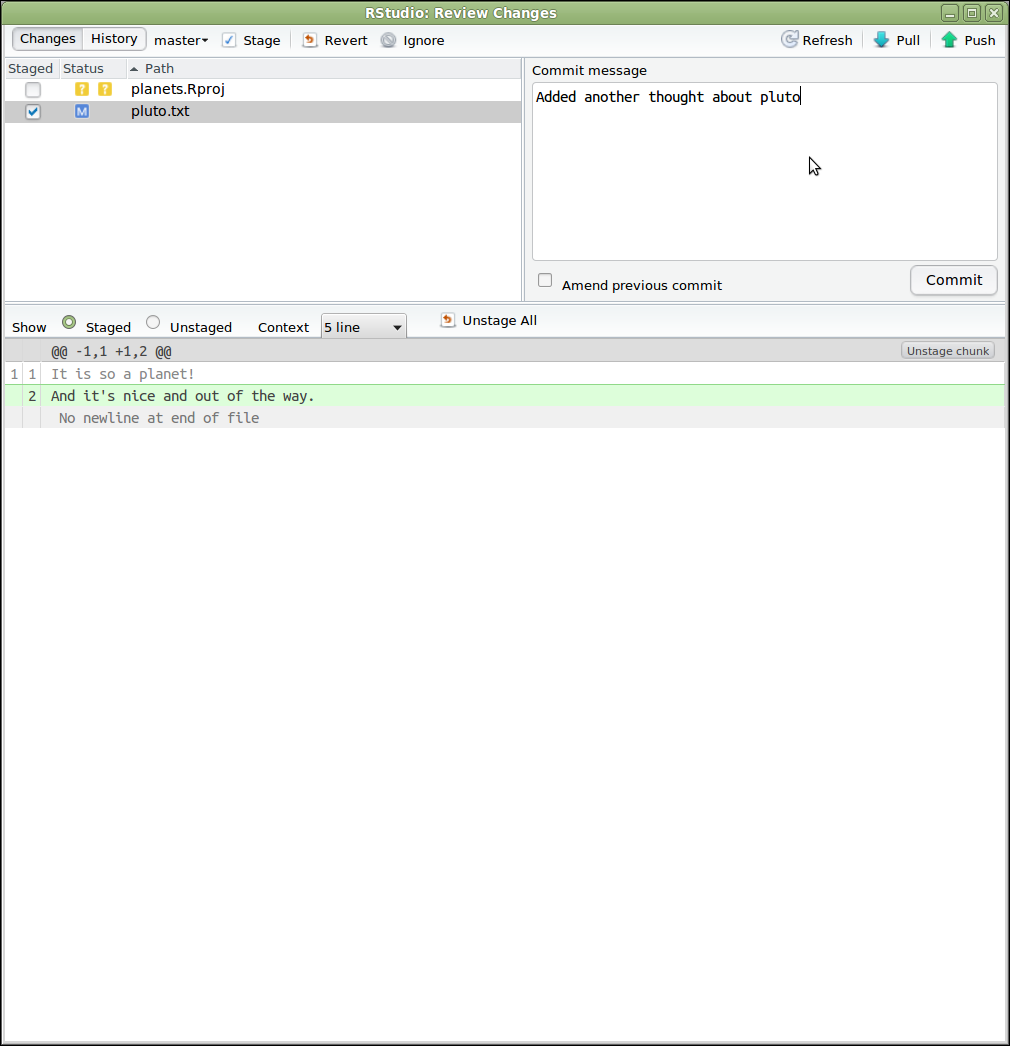
Figure 8
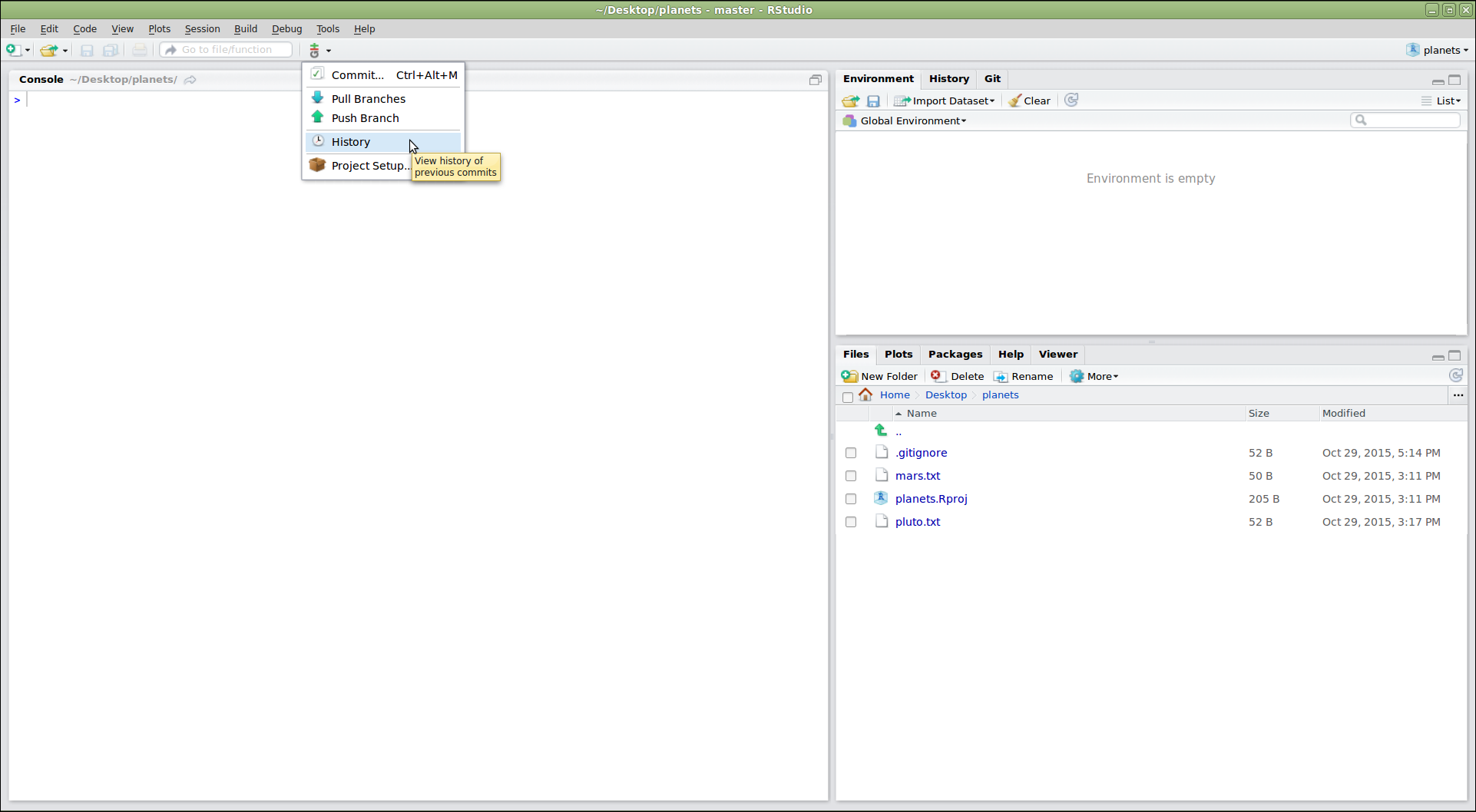
Figure 9
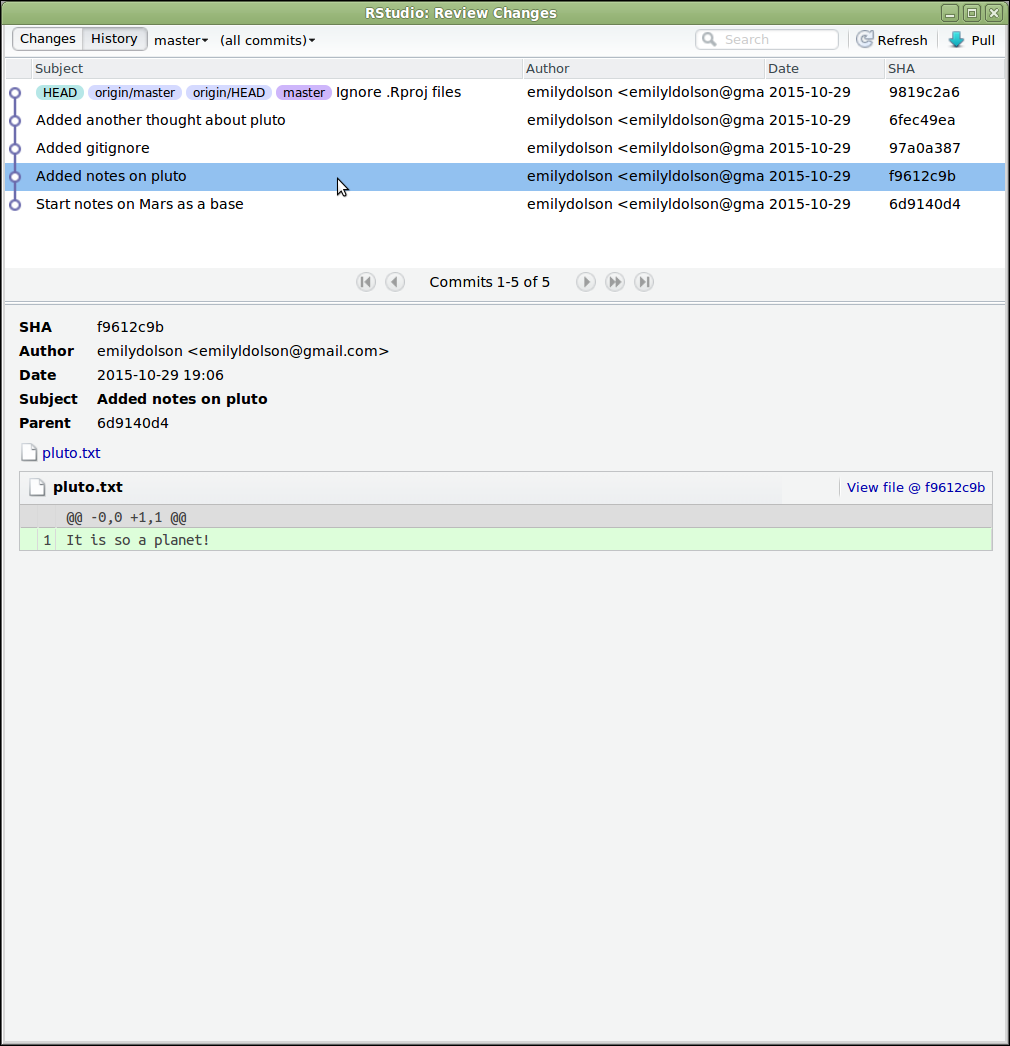
Figure 10