––help
Dennis van Dok
Nikhef Computing Course, Monday 2019-11-25
Unix for physicists
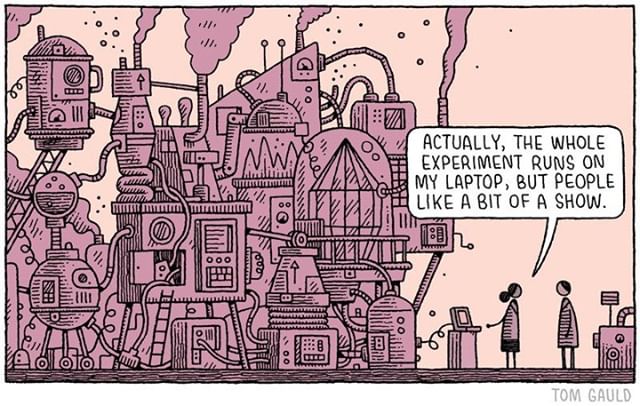
The Philosophy of Unix
What? Unix has a philosophy?
Developing skills
Should you learn a new skill?
| \(T\) | time normally spent on related tasks |
| \(I\) | investment |
| \(R\) | rate of productivity increase |
Learning a skill is worthwhile if \[ T ≥ I + \frac{T}{R} \]
Should you learn touch typing?
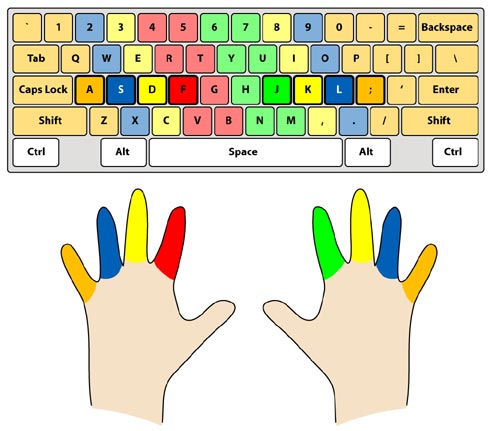
- \(T \approx 1000\text{h}\)
- \(I \approx 10\text{h}\)
- \(R \approx 2\)
(Yes, absolutely)
So How Will I Know What To Learn?
\(T\), \(I\), and \(R\) can only be learned from experience.
Unix
Getting Linux on your laptop:
Apple hardware
- OS X = Unix
- VirtualBox/VMWare
- hard-core install Linux anyway
Microsoft Windows
Don't. But if you must:
- Dual Boot
- VMWare/VirtualBox
- CygWin
Programming languages
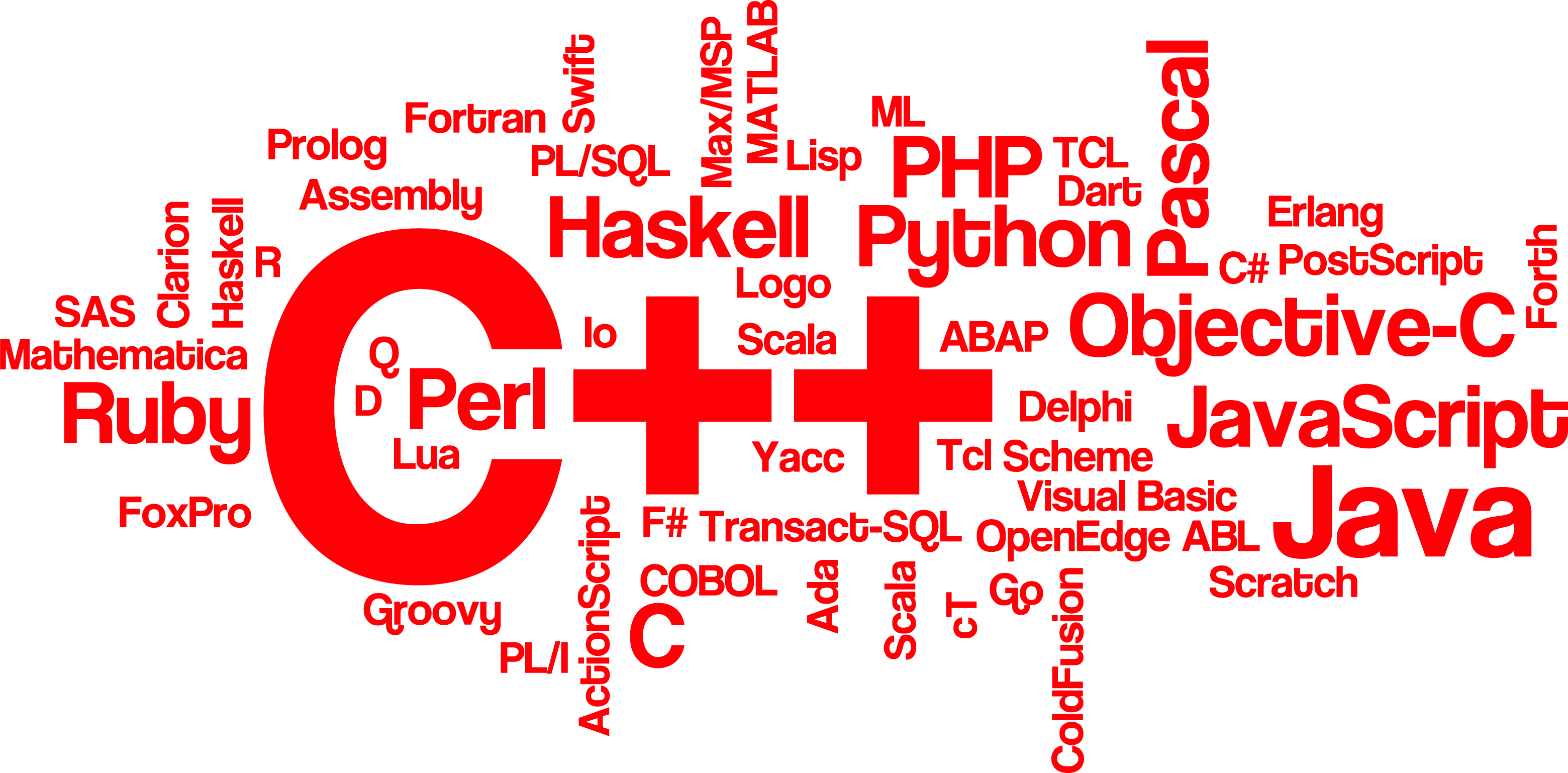
Scripting languages
- No compilation required
- Easy prototyping
- Can be used interactively
- Ideal to build workflows
Examples:
- Bash
- Python
- Perl
Compiled languages
- Translate down to the CPU instruction level
- High performance
- Various degrees of abstraction away from the underlying architecture
Examples:
- C++
- Fortran
- Go
Most likely combo
Bash/C++
(Special recommendation: Python/Jupyter)
A note on C++
There is a decade of architectural development between current CPUs (AMD EPYC 7551P) and what we still had last year (Intel Xeon 5400). The clock speed, however, is still the same.
Principally, your C++ program will compile to both. Technically, to make use of all the advancements in processor design it takes a lot of insider knowledge of both the CPU and compiler optimization.
SSH
- secure remote shell
- Passwordless
- versatile
Settings
.ssh/config
Host *.nikhef.nl
ControlMaster auto
ControlPath /tmp/%h-%p-%r.shared
Host *
ForwardAgent yes
User yournamehere
HashKnownHosts yes
ssh public/private key
ssh-keygen
cat ${HOME}/.ssh/id_rsa.pub > authorized_keys
scp authorized_keys login:.ssh/authorized_keys
Permissions:
drwxr-xr-x .ssh/ -rw-r--r-- .ssh/authorized_keys -r--r--r-- .ssh/id_rsa.pub -r-------- .ssh/id_rsa
Agent forwarding
ssh-add -l # list keys in the agent
ssh -A login # login with agent forwarding
proxy from outside Nikhef
Host stbci5.proxy
Hostname stbc-i5.nikhef.nl
user yournamehere
CheckHostIP no
ProxyCommand ssh -q -A login.nikhef.nl /usr/bin/nc %h %p 2>/dev/null
sshfs
Fuse mount your remote home directory locally:
sshfs login.nikhef.nl: /tmp/login
ll /tmp/login/
fusermount -u /tmp/login
Command line shell
- tell the computer what to do, one line at a time
- most powerful way of direct interaction
- also used for scripting and fast prototyping
- ideal for taking notes as you go
Which shell do I need?
select your default shell at https://sso.nikhef.nl/chsh.
/bin/bash |
YES |
/bin/zsh |
YES |
/bin/csh |
NO! |
Tuning
- everything can be tuned
- but you must resist
- use only the common enhancement
Startup files
| login shell | .bash_profile |
| non-login shell | .bashrc |
This distinction is outmoded.
.bash_profile
if [ -f "$HOME/.bashrc" ]; then
. "$HOME/.bashrc"
fi
PATH
.bashrc
if [ -d "$HOME/bin" ] ; then
PATH="$HOME/bin:$PATH"
fi
Completions
- pressing
TABwill auto-complete your command line - works better with the package
bash-completionsinstalled
History
.bashrc
# don't keep more than one copy of a repeated command
HISTCONTROL=ignoredups
# append to the history file, don't overwrite it
shopt -s histappend
# keep plenty of history
HISTSIZE=65000
# useful on systems with shared home directories
HISTFILE=${HOME}/.bash_history-$(hostname)
# keep track of time
HISTTIMEFORMAT='%F %T %Z # '
History recall
- Arrow up/down cycles through previous commands.
Ctrl-Rreverse search in history
Recall the last argument
Seeing is believing.
stat /some/path/to/file
# now I want to run cat on the same file
cat <.>
cat /some/path/to/file
prompt
.bashrc
PS1='\u@\h:\w \A $(__git_ps1 " (%s)")\$ '
This shows:
a07@lena:/project/newton 11:24 (master)$
aliases
alias ls='ls --color=tty'
alias ll='ls -lhF'
alias rm='rm -i'
alias mv='mv -i'
Keeping notes
- use
scriptto capture an entire session - run a jupyter notebook with a bash kernel
- emacs org-mode babel extension
Scripting
Write myscript.sh:
# my first script
echo "This is my first shellscript"
And then run it like
bash ./myscript.sh
Turn it into an executable like so:
#!/bin/bash
# my first script
echo "This is my first shellscript"
followed by
chmod +x myscript.sh
./myscript.sh
Escaping
Make a habit out of always quoting variables like so:
"${var}"
and you will never go wrong.
Eval is evil
Do not use eval ever.
Parsing command-line options
#!/bin/sh
proxyhost=login.nikhef.nl
proxyport=8888
while getopts :h:p: OPT; do
case $OPT in
h|+h) proxyhost="$OPTARG" ;;
p|+p) proxyport="$OPTARG" ;;
*) echo "usage: `basename $0`"\
"[+-h proxyhost] [+-p proxyport} [--] ARGS..."
exit 2 ;;
esac
done
shift `expr $OPTIND - 1`
OPTIND=1
ssh -n -N -f -D "$proxyport" "$proxyhost" "$@"
Dangers of quotes
Jeff thoroughly tested the following code. Then he changed one line. What went wrong?
#!/bin/bash
# clean up leftover files
# echo 'running in test mode'
echo 'now it's running in production'
path=var/batch/jobs
# it's ok to drop old file
retention="30"
find /$path -type f -mtime +$retention -exec rm {} +
#!/bin/bash
# clean up leftover files
# echo 'running in test mode'
echo 'now it's running in production'
path=var/batch/jobs
# it's ok to drop old file
retention="30"
find /$path -type f -mtime +$retention -exec rm {} +
#!/bin/bash
# clean up leftover files
# echo 'running in test mode'
echo 'now it's running in production'
path=var/batch/jobs
# it's ok to drop old file
retention="30"
find /$path -type f -mtime +$retention -exec rm {} +
Debugging shell scripts
You will find yourself at times pondering why your shell script went south. Here is what you do next.
Don’t ignore errors
echo $?
Fail early and gracefully
set -e
trap 'fail $LINENO' ERR
fail() {
echo "error on line $1" >&2
}
Input, output, errors?
| input | stdin | 0 |
| output | stdout | 1 |
| output | stderr | 2 |
Redirections
Redirect both output streams to separate files.
run=`date -u +%FT%T`
./analysis.sh > "output.$run" 2> "err.$run"
Debugging statements
echo "now starting the frobnicator" >&2
Traces
set -x
foo=somevalue
echo $foo
set +x
echo done
Renders:
+ foo=somevalue + echo somevalue somevalue + set +x done
Debugging—Check the environment
Dump the environment and check carefully:
PATHLD_LIBRARY_PATHLD_RUNPATHPYTHONPATHLANG,LC_*
Keeping it in one file
For completeness sake, here we compound stdout and stderr onto a single file.
./whatever.sh > all_the_output 2>&1
Mind the ordering. First you need to send stdout to a file, then you want to send stderr to the same stream.
Common Unix tools
“do one thing and do it well.”
- ––help
- man/info
Regular expressions
Find e-mail addresses:
grep -E -o "\b[A-Za-z0-9._%+-]+@[A-Za-z0-9.-]+\.[A-Za-z]{2,6}\b"
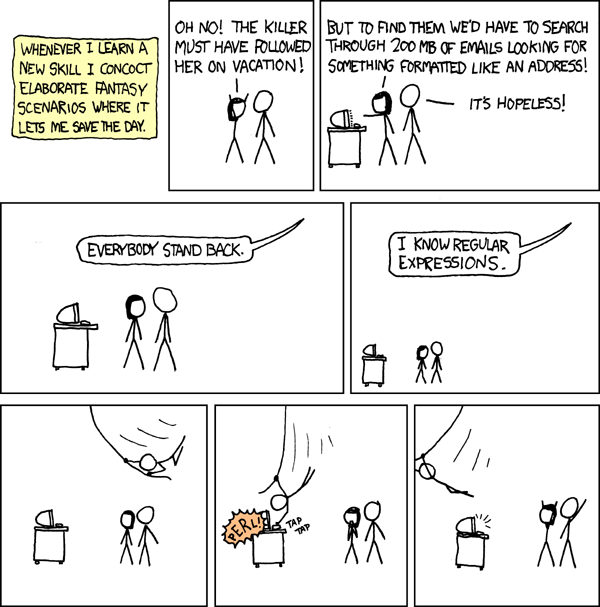
Some of the more common tools
Text manipulation
| cat | just listed here for the most useless use of cat award |
| sed | streamline editor with regular expression powers |
| awk | the duct tape of Unix tools |
| grep | find strings in files |
| sort | order lines |
| cut | select fields from each line |
| diff | show differences between files |
| head/tail | tail -f is actually useful |
| tar | roll directories into tarballs |
| gzip | compress files or data streams |
File system
ls |
swiss army knife of file listings |
find |
most of the time you want to use locate instead |
touch |
create files out of nowhere, update timestamps |
cp |
copy |
mv |
move or rename |
ln |
link |
rm |
really remove |
rsync |
copy on steroids |
which |
where is my executable? |
stat |
what can we tell about a file |
du |
disk usage |
System processes
ps |
list processes, like ps aux or ps -ef |
top |
who is eating my cpu and memory? |
kill |
sending signals |
bg/fg |
background/foreground programs |
lsof |
find open files |
vmstat |
memory, buffers and io |
free |
overview of memory |
Network
ip |
swiss army knife of network tools |
ip addr |
show network addresses on this system |
ip route |
show the routing table |
ping |
see if we can reach a machine |
dig |
query DNS |
traceroute |
see which path takes us to a machine |
ssh |
secure shell |
nc |
netcat, less useless than cat |
Package management
apt/dpkg |
Debian’s package manager |
yum/rpm |
Red Hat’s package manager |
pip |
Python package tool |
Pipelines
Traditional Unix tools are designed to work with stream processing in mind. With ‘pipes’, the tools can be linked together like perls on a string.
Below are a few examples.
Job manipulation on stoomboot batch system
Find running jobs owned by user id and delete them (you can only delete your own jobs, of course).
qdel `qselect -u dennisvd -s "R" `
Find and grep
This traverses a directory and finds all files of a certain name and then tries to grep for a certain pattern in these files.
find . -type d \( -path \*/.svn \
-o -path \*/.git \) -prune -o \
-type f \( -name \*.txt \) \
-exec grep --color -i -nH -e searchterm {} +
manipulate a set of predictably numbered files
for i in `seq -f file-%03g.txt 1 100` ; do
sort -t, -n -k2 $i | cut -d, -f2,4-8 | \
tail -n 1 > ${i%.*}.ord
done
A set of 100 comma-separated data files is numerically sorted on the second field, cut to only output fields 2, 4, 5, 6, 7, and 8, and then the last lines are saved to an output file.
Disk usage report
du -s * | sort -n
Show which file/directory uses the most disk space.
Most recently changed files
ls -lrt # sort by timestamp
find . -mmin -10 -ls # find files changed in the last 10 minutes
Editing files
At some point you will need to edit files: source code, LaTeX files, shell scripts, configuration files…
Modern Linux systems have plenty of editors to choose from.
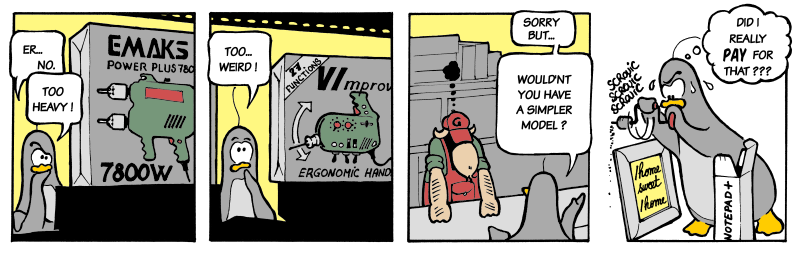
Emacs
- The thermonuclear word processor
- Everything and the kitchen sink
- Now with org-mode
- \(T \approx 1000\)
- \(I \approx \infty\)
- \(R \approx 100\)
VIM
Originally vi, its pedigree going back to the original editor
called ed.
- \(T \approx 1000\)
- \(I \approx 10\)
- \(R \approx 3\)
Screen/tmux
Sometimes you remote session should last longer than your workday. Or your laptop’s battery.
The screen utility allocates a pseudo terminal attached to
a background process independent of your session. You can run
multiple shells in a screen and manoeuvre around with the Ctrl-A
prefix. Type Ctrl-A ? for a help screen.
The tmux utility is a remake of screen, with modernised session handling, scripting, split screen, and ease of use. It is still less ubiquitous than screen so you may not have the option to run it unless you bring your own.
Git
Version control of all your work, notes, programming, etc.
- \(T \approx 100\)
- \(I \approx 10\)
- \(R \approx 2\)
Workflows
(This may not be your choice to make.)
Security
Security considerations are usually not at the top of everyone’s priority list. The adage: “Convenience, Speed, Security: pick two” might as well be
Convenience, speed, security: we know you will pick convenience and speed.
Rule 1
Talk to the experts. At least once.
Rule 2—passwords
Treat passwords with extreme care.
Passwords are considered ‘something only you know’, but as soon as you write them down somewhere, on a piece of paper or in a file, you could inadvertently share this with others.
Never put passwords in a script. There is always a better way. Be aware that passwords typed on the command line will appear in your history file.
Rule 3—data
Where does this data go? Who has access to it? Since last year, a new EU directive went into effect governing the handling of personal information.
For Nikhef, personal data includes user identities.
This means that publishing the output of qstat on a personal web page
is already a violation!
Rules 4 through \(\infty\)
- protect your security tokens (ssh private key)
- strong passwords
- different passwords everywhere
- do not log in from a public computer
- encrypt your phone
- encrypt your laptop
- encrypt your grandmother
- program with a deep mistrust of human beings
Temporary files and directories
Established practice for safely creating temporary files is by
using mktemp.
tmpfile=`mktemp`
tmpdir=`mktemp -d`
This takes care of creating a new file with a randomised name that is guaranteed to be owned by the user.
Using passwords in scripts
Sometimes scripts need to use a password to authenticate or
unlock. The script can read the password from stdin and keep
it in a local variable for the time that it is needed.
stty -echo echo "enter password:" read passwd stty echo mkproxy --passin - <<<$passwd unset passwd
Be aware that putting passwords on the command-line means that it will show up in the process list.
Finally
- Learn just enough Linux to get things done
- http://alexpetralia.com/posts/2017/6/26/learning-linux-bash-to-get-things-done
- Learning git branching
- https://learngitbranching.js.org/
- Advanced Bash-Scripting Guide
- http://tldp.org/LDP/abs/html/
- Focus Hard. In Reasonable Bursts. One Day at a Time.
- https://www.calnewport.com/blog/2009/08/20/focus-hard-in-reasonable-bursts-one-day-at-a-time/
- #Linux on Freenode.net IRC
- https://freenode.linux.community/how-to-connect/
- Gitlab server at Nikhef
- https://gitlab.nikhef.nl/
- Let me Google that for you
- http://bfy.tw/FDe5
- Emacs Org mode
- http://orgmode.org/
- Reveal.js
- https://revealjs.com/